Apple iPhone
✓ Compatible device
iPhone Air
iPhone 17, 17 Pro, 17 Pro Max
iPhone 16, 16 Plus, 16 Pro, 16 Pro Max
iPhone 15, 15 Plus, 15 Pro, 15 Pro Max
iPhone 14, 14 Plus, 14 Pro, 14 Pro Max
iPhone SE3 (2022)
iPhone 13, 13 Pro, 13 Pro Max, 13 Mini
iPhone 12, 12 Pro, 12 Pro Max, 12 Mini
iPhone 11, 11 Pro, 11 Pro Max
iPhone SE2 (2020)
iPhone XR, iPhone XS, XS Max
(Recommended iOS version: iOS 13.3 or later)
! Incompatible Device
iPhone purchased from mainland China
iPhone purchased from Hong Kong and Macao (except for iPhone 13 mini, iPhone 12 mini, iPhone SE 2020, and iPhone XS)
Samsung Galaxy
✓ Compatible device
Galaxy S25 5G, S25 Ultra 5G, S25+ 5G
Galaxy S24 5G, S24 Ultra 5G, S24+ 5G, S24 FE
Galaxy S23 5G, S23 Ultra 5G, S23+ 5G
Galaxy S22 5G, S22 Ultra 5G, S22+ 5G
Galaxy S21 5G, S21 Ultra 5G, S21+ 5G
Galaxy S20, S20+, S20 Ultra 5G
Galaxy Note 20, Note 20 Ultra, Note 20 Ultra 5G
Galaxy Note 20+, Note 20 FE, Note 20 FE 5G
Galaxy Fold, Z Fold 2, Z Fold 3, Z Fold 4 5G, Z Fold 5, Z Fold 6, Z Fold 7
Galaxy Z Flip, Z Flip 3 5G, Z Flip 4 5G, Z Flip 5, Z Flip 6, Z Flip 7
Galaxy A23 5G, A35 5G, A54 5G, A55 5G
! Incompatible Device
All Samsung S20 FE/S21 FE models
S20/S21 and Galaxy Z Flip 5G from USA
Note 20 Ultra and Galaxy Z Fold 2 from USA and Hong Kong
Google Pixel
✓ Compatible device
Pixel 9, 9Pro, 9Pro XL
Pixel 8, 8Pro
Pixel 7, 7Pro
Pixel 6, 6a, 6Pro
Pixel 5, 5a
Pixel 4, 4a, 4XL
Pixel 3, 3XL
Pixel 3a, 3aXL
! Incompatible Device
Pixel 3 models manufactured from Australia, Taiwan, and Japan
Pixel 3 models bought from US or Canadian carriers other than Sprint and Google Fi
Pixel 3a models bought in South East Asia and with Verizon service
Xiaomi
✓ Compatible device
Xiaomi 15
Xiaomi 14, 14 Pro, 14T, 14T Pro
Xiaomi 13, 13 Lite, 13 Pro, 13T, 13T Pro
Xiaomi 12T Pro
Redmi Note 14 Pro, 14 Pro+
Redmi Note 13 Pro, 13 Pro +
Redmi Note 11 Pro 5G
! Incompatible Device
Xiaomi purchased from mainland China, Hong Kong and Macao
Motorola
✓ Compatible device
Moto G, G85, G55, G54, G53 5G, G35
Moto G Power
Moto G Stylus 5G
Edge 50 Fusion, 50 Pro, 50 Neo, 50 Ultra
Edge 40 Pro, 40 Neo
Edge+
Razr 40 Ultra
Razr 2024
Razr+ 2024
Razr 2022
Razr 2019
Razr 5G
Razr 50
ThinkPhone 25
! Incompatible Device
Motorola purchased from mainland China, Hong Kong and Macao
Oneplus
✓ Compatible device
OnePlus 13
OnePlus 12
OnePlus 11
! Incompatible Device
OnePlus purchased from mainland China, Hong Kong and Macao
![]() To check eSIM compatibility for tablets, smartwatches, and other devices, please contact us.
To check eSIM compatibility for tablets, smartwatches, and other devices, please contact us.
Checked the Compatibility
Can’t find your device? Use the steps below to check eSIM support.
Apple
- Go to [Settings]
- Tap [General] > [About]
- Scroll down to view the device’s Serial Number and IMEI for your primary and secondary SIM cards.
- If you see two IMEI numbers, your device supports eSIM
Samsung
- Go to [Settings] > [SIM Manager]
- If [Add eSIM] is available, your device likely supports eSIM
- Go to [Settings] > [Network & Internet] > [SIMs]
- If [Add eSIM] is available, your device likely supports eSIM
Other Android
- Dial *#06# and press call
- If you see IMEI2 and EID, your device likely supports eSIM
Check Carrier Lock Status
Apple
- Go to [Settings] > [General] > [About] on your device.
- Look for “Network Provider Lock – No SIM restrictions”:
- If you see this, your phone is unlocked.
- If not, your phone is locked.
Samsung
- Go to [Settings] > [Connections] > [Mobile networks] on your device.
- Select [Network operators]:
- If multiple networks appear, your phone is likely unlocked.
- If only one network appears or you cannot find the option to search networks, your phone is likely locked to the carrier.
- Go to [Settings] > [Network and Internet] > [Internet] on your device.
- Select your SIM > [Automatically Select Network]:
- If multiple networks appear, your phone is likely unlocked.
- If only one network appears or you cannot find the option to search networks, your phone is likely locked to the carrier.