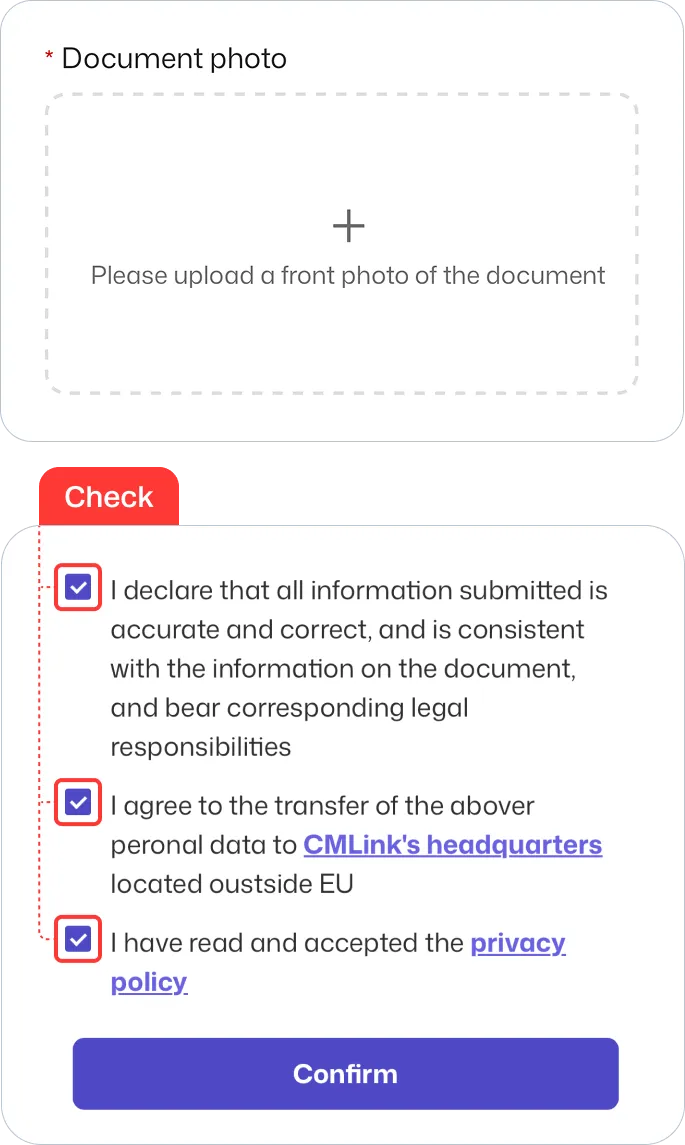Set Up Guide for iOS
Last updated on January, 2, 2025
Last updated on January, 2, 2025
| Customers who are planning to visit Hong Kong and Taiwan, please click here to complete real-name registration. |
|
|
Make sure you have an eSIM compatible and network-unlocked device. |
|
|
Be connected to a strong WiFi to activate an eSIM successfully. |
|
|
Be noted that the validity begins once you install the eSIM. |
|
|
Please do not remove the eSIM without consulting CS Team. |
Go to Settings
| ▸ | Select [Cellular/Mobile Service] |
| ▸ | Tap [Add eSIM/Data Plan] |
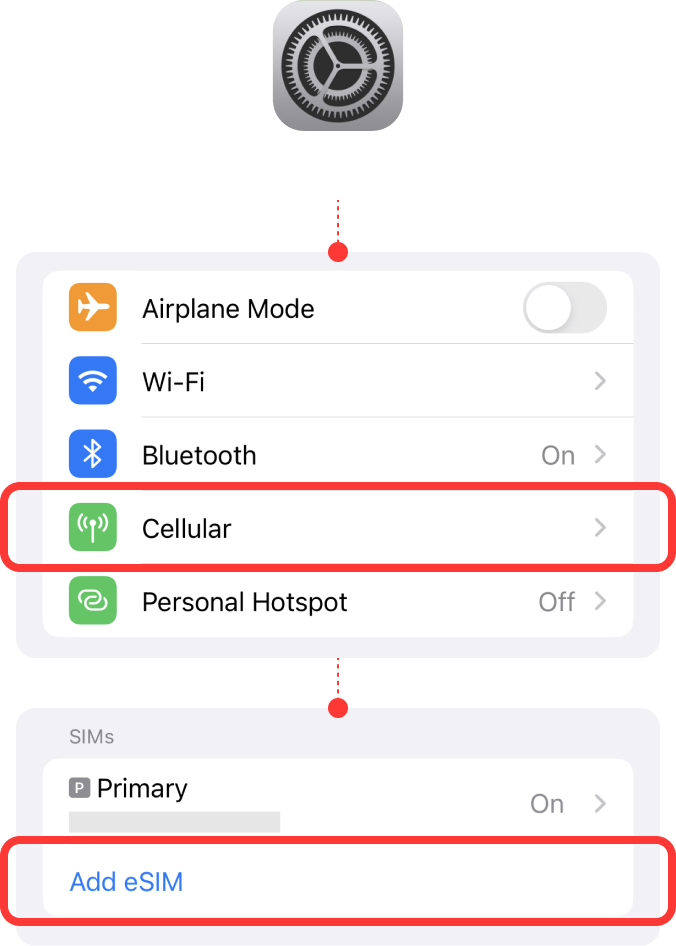

! Be connected to a strong WiFi to activate an eSIM successfully.
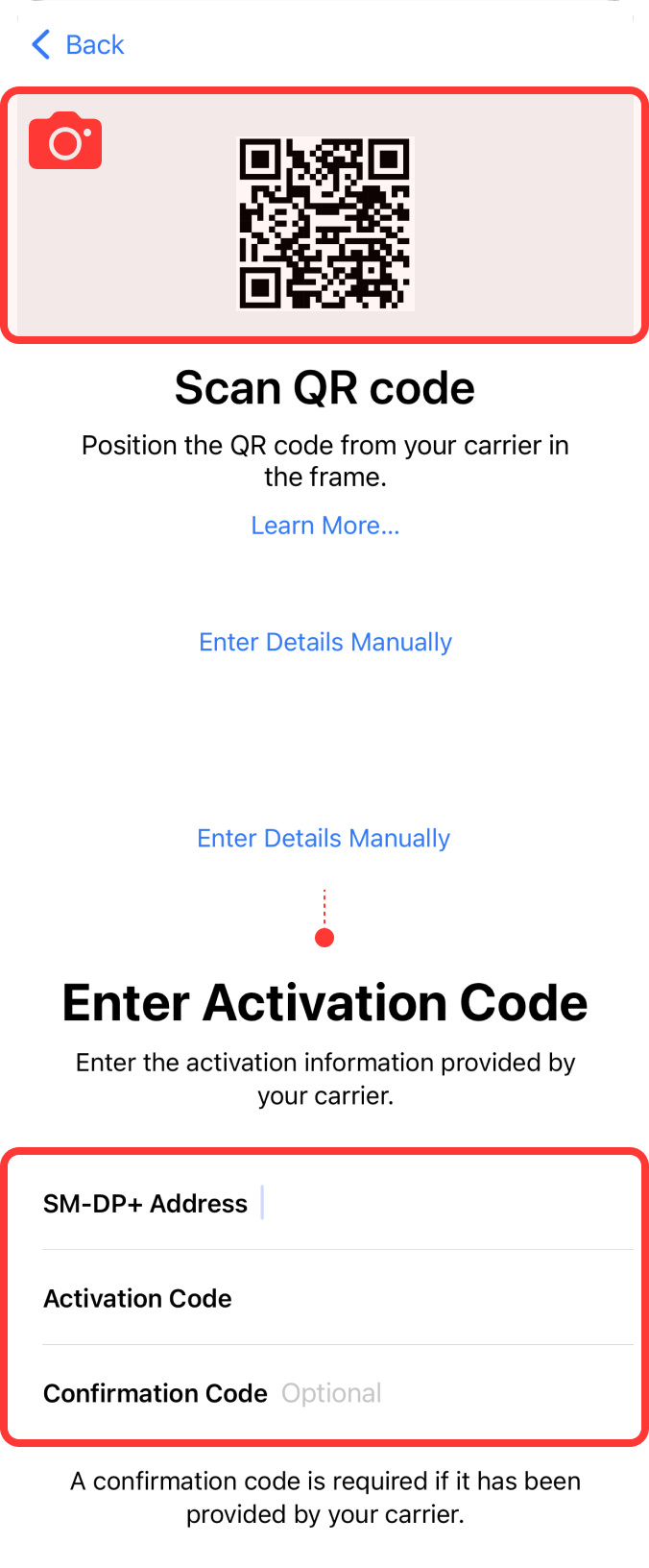
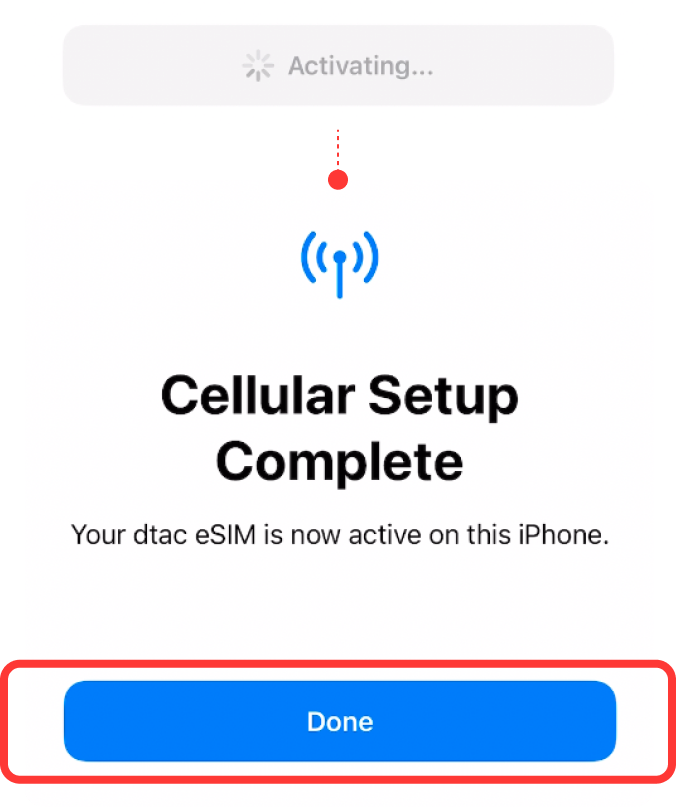
Go to Settings
| ▸ | Select [Cellular/Mobile Service] Select our eSIM under the SIMs section. |
| ▸ | Tap [Cellular Plan Label] Type in the ‘Custom Label’, e.g. {Destination} – eSIM World. |
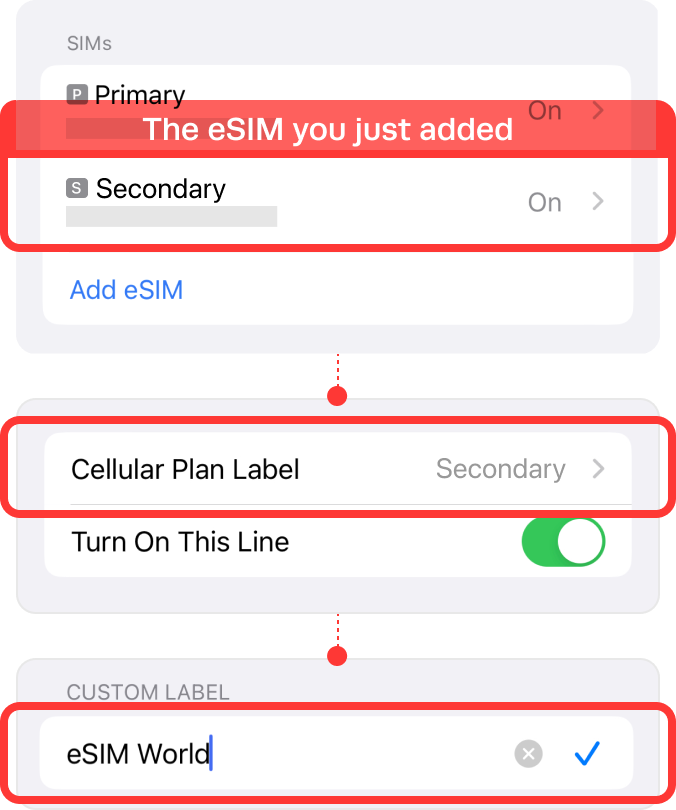
Go to Settings
| ▸ | Select [Cellular/Mobile Service] Select our eSIM under the SIMs section. |
| ▸ | Toggle on ‘Turn on this Line’ |
| ▸ | Toggle on ‘Data Roaming’ For your domestic SIM, please toggle off ‘Data Roaming’. |
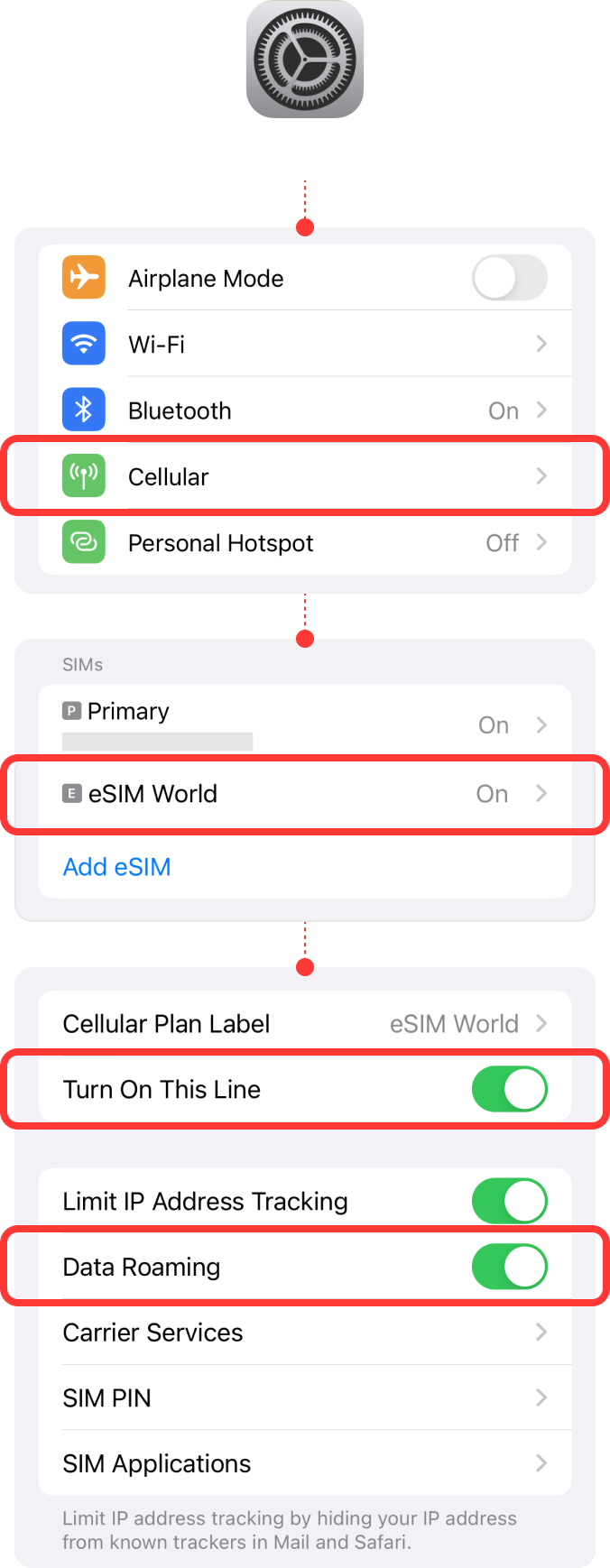
Go to Settings
| ▸ | Select [Cellular/Mobile Service] |
| ▸ | Tap [Cellular Data] Select your eSIM. |
Please toggle off ‘Allow Cellular Data Switching’ to prevent unnecessary roaming charges from your domestic carrier.
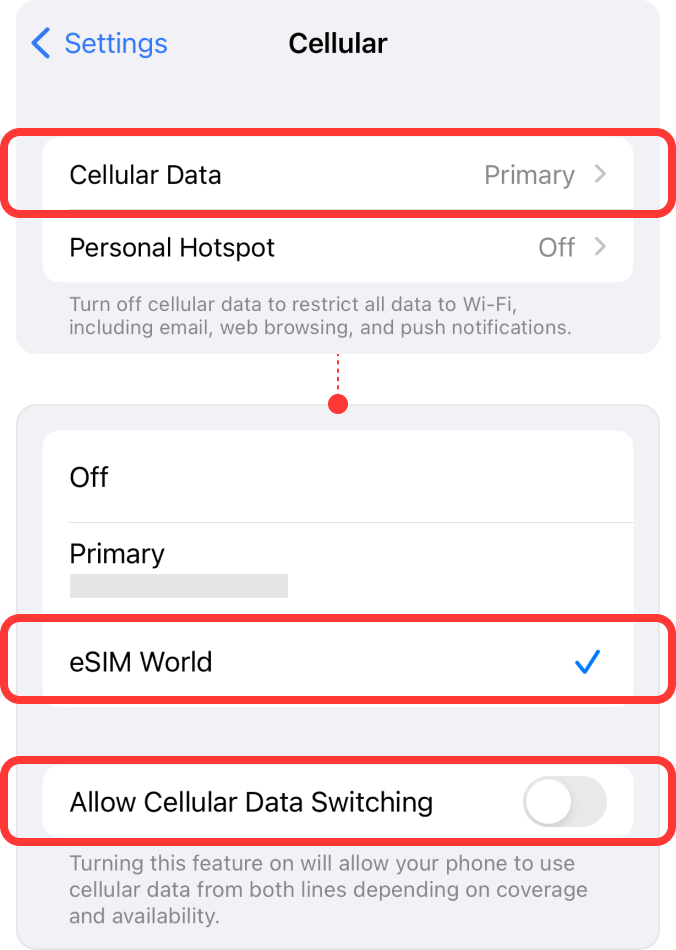
Go to Settings
| ▸ | Select [Cellular/Mobile Service] Under ‘SIMs’, choose your eSIM. |
| ▸ | Choose [Network selection] To perform a manual search. |
| ▸ | Toggle off ‘Automatic’ |
When the list of networks is displayed, Select the name of the telecom in the country in which you are located.
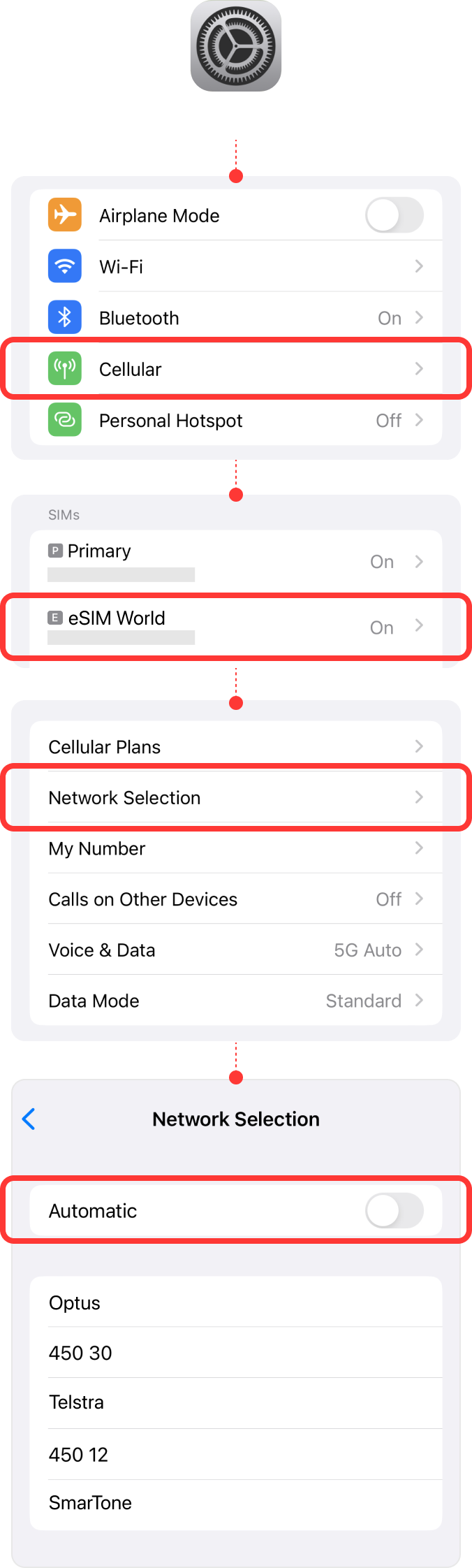
Go to Settings
| ▸ | Select [Cellular/Mobile Service] Under ‘SIMs’, choose your eSIM. |
| ▸ | Go to [Cellular Data Network] Type the APN information. |
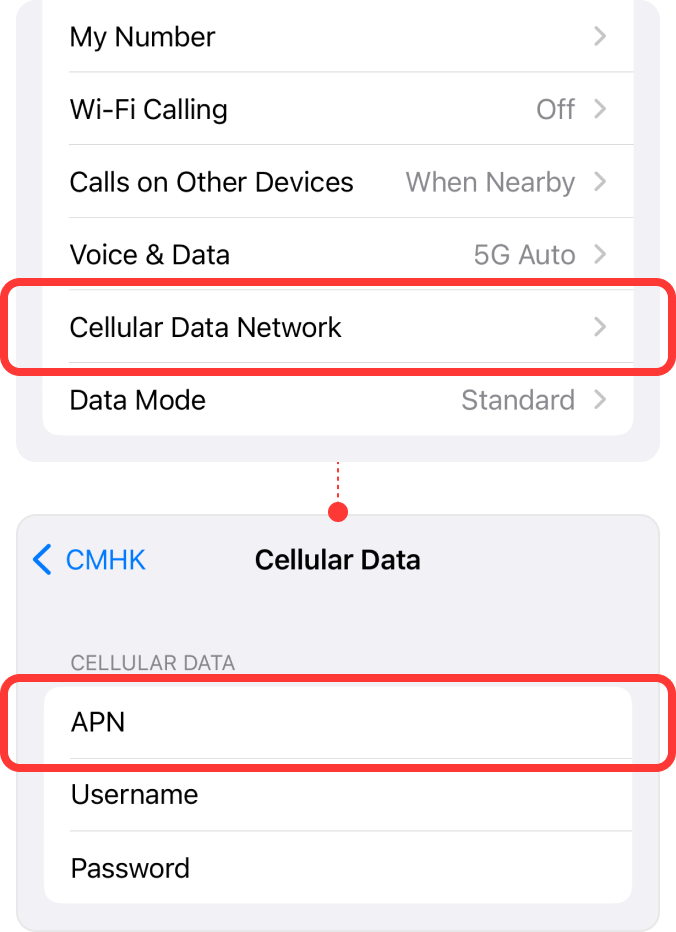
![]() Destination
Destination
Select the destination for real-name
registration.
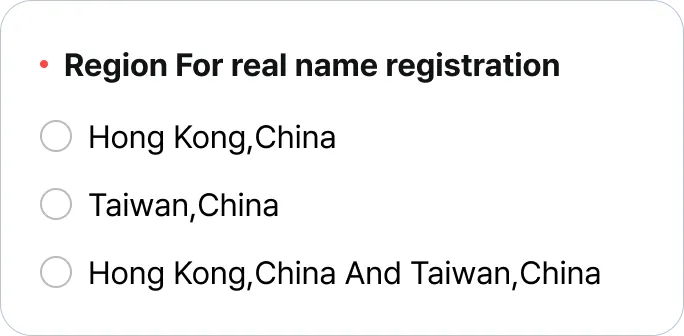
![]() Contact information
Contact information
Provide your email address or
phone number.
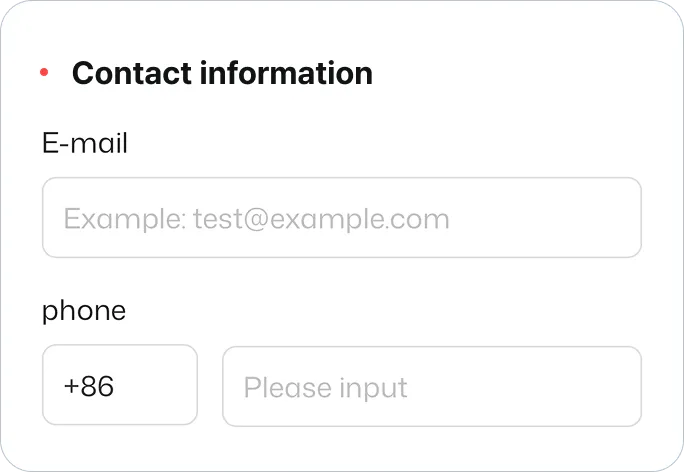
![]() ICCID
ICCID
Put ICCID of the eSIM for your destination, Taiwan or Hong Kong.
Find ICCID in the email with the QR code.
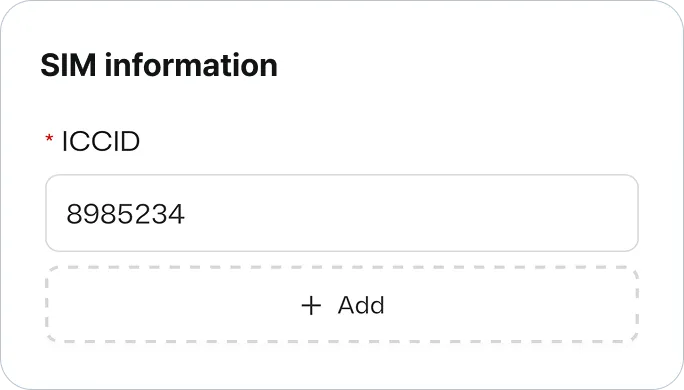
![]() Document Type
Document Type
Select “Passport” and click confirm.
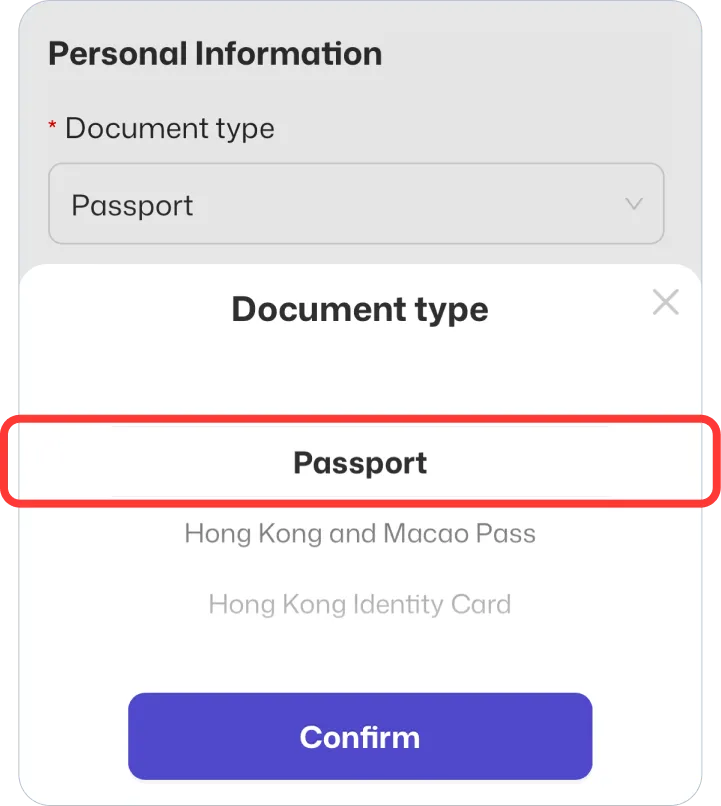
![]() Document Image
Document Image
Upload picture of your passport.
Check the box and click confirm.